A profile is a critical part of your Outlook experience. The profile consists of the accounts, data files, and settings that specify where your email messages are saved. To create a new profile, do the following:
- Go to your windows Control Panel
- Choose the Mail (Microsoft Outlook) option. On your system it may me called just Mail.
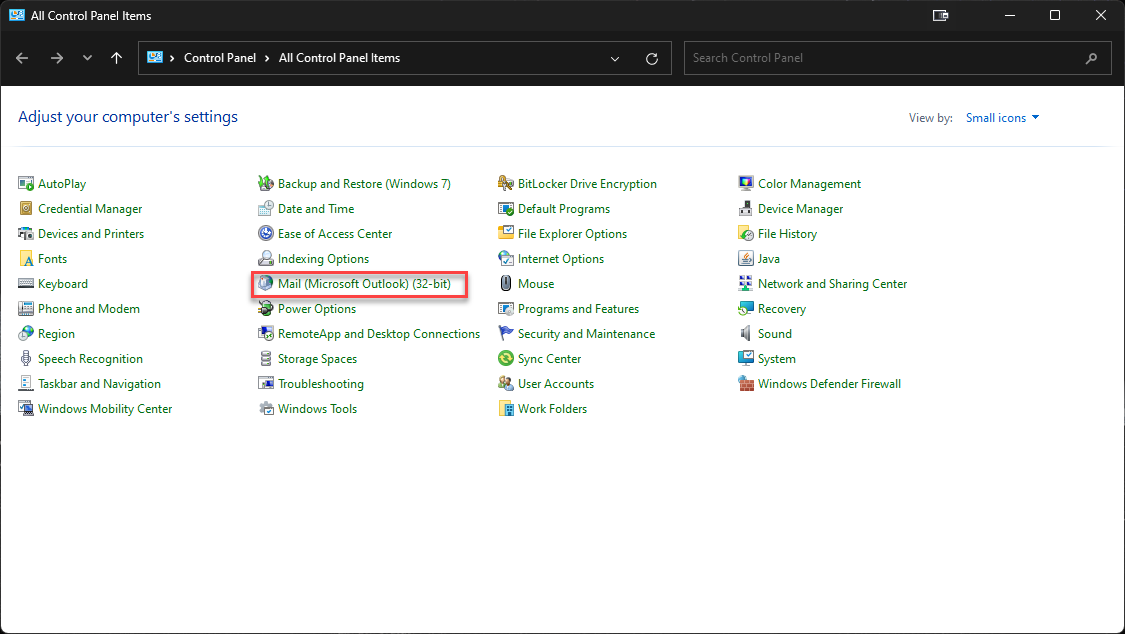
- Select the Show Profiles option from the next popup.
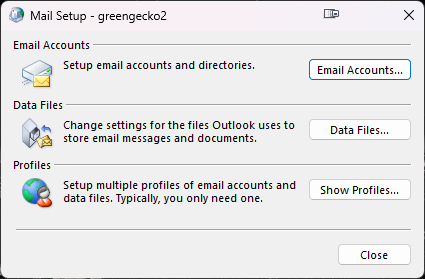
- You may see a few profiles here. Do not delete any profiles, just click Add, then type in a unique profile name, then click OK.
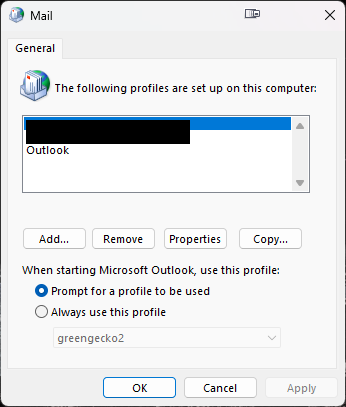
- Ensure the Email Account option is selected, and enter your name, email address and password as received, and click Next.
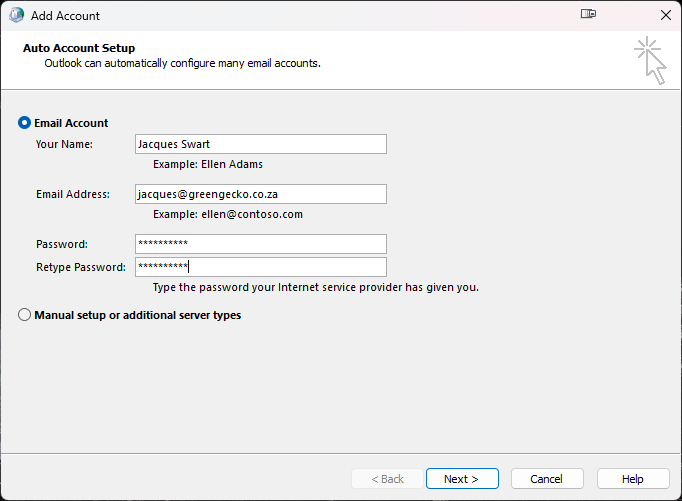
- Outlook will search for your account settings and complete the setup. Depending on your connection this could take up to a minute.
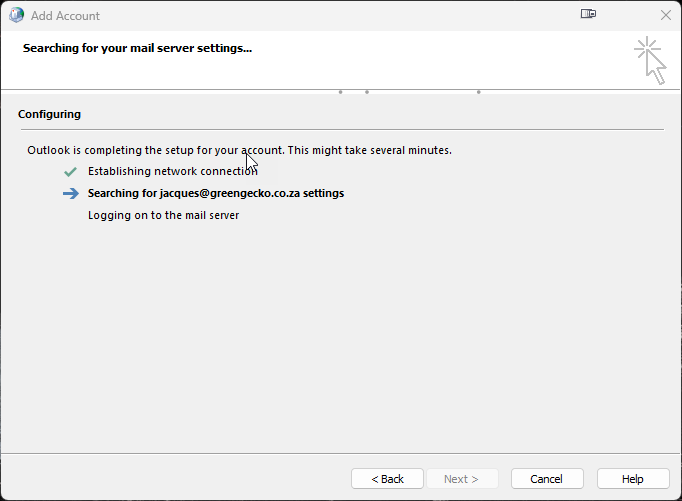
- Once all ticks are green, click Finish.
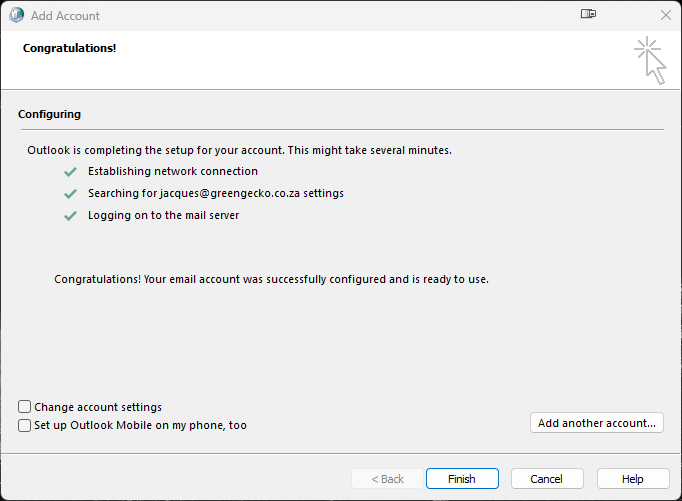
- On the next screen near the bottom, click Always use this profile and select the new profile you just created.
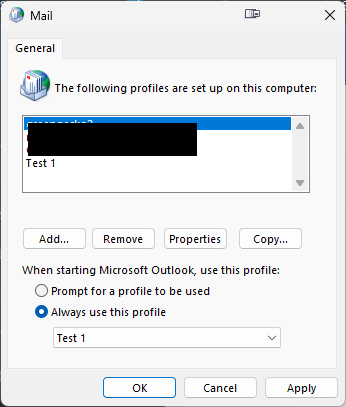
- If you use multiple profiles, you can leave the Prompt for profile to be used selected.

